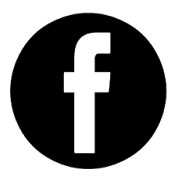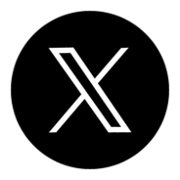Best Data Encryption Software: Keep Your Information Safe

As technology continues to become a more prominent part of all of our lives, it is important to evaluate the security of your digital information. You likely have a vast amount of personal and financial data currently stored on your computer, external drive, or thumb drive. Many people back up their data on a secondary hard drive, which is an important part of data protection, but you also need to ensure the information cannot be accessed by anyone not authorized to do so. The best way to accomplish this is through data encryption. While data encryption may sound daunting, it is not difficult to implement.
Why should I encrypt my data?
Data encryption works by using an algorithm to convert your ordinary data into ciphertext, and it is important because, if you fail to utilize encryption software, your raw data is accessible to anyone in possession of the media device on which the information is stored. For example, if you use an external drive, and that drive is stolen or lost, then whoever opens it will immediately have access to all your sensitive information. While there are ways to password-protect the drive or the individual files on the drive, which is a huge step up from having no mitigation methods in place, it cannot compare to the benefit of encrypting the data. When data is encrypted, the information (words, numbers, etc.) is scrambled and replaced with non-sensical information. The encryption key is needed to both encrypt and decrypt the information. Without this encryption key, the data remains useless. Therefore, encryption provides protection against unauthorized access; you control who can and cannot see your personal digital information.
What is the best free data encryption software?
Encrypting your data can be easy and free. The best software we have found is VeraCrypt. Widely recognized as an industry leader, VeraCrypt is an open-source disk encryption software. It is compatible with all the major operating systems, including Windows, Mac OSX, and Linux. Additionally, VeraCrypt uses Advanced Encryption Standard (AES-256), which is extremely secure. Finally, VeraCrypt is available for free; you will not be locked into paying a yearly subscription like some other competitors. Reducing monthly subscriptions is one of our key financial tenants, so anytime you can avoid a recurring payment, it is best to take advantage of the opportunity. While a monthly subscription is unavoidable for some product models, this is not the case for encryption software, so unless there are specific features you require that cannot be obtained from a free software option, then there is no need to increase your spending.
How do I encrypt my data?
Once you download VeraCrypt, the next step is to designate a storage medium for the data you are going to encrypt. This can be unused storage capacity on your computer or an external storage device, such as a solid-state drive (SSD) or thumb drive. Once you identify the storage medium, you will have three options for encryption. The first option is to create an encrypted “container.” The second option is to encrypt the entire drive. For example, if you have a 500 gigabyte (GB) hard drive, you would encrypt the full 500 GB. The third and final option is to encrypt a partition of the drive. In this case, you would use a disk management software, such as “Disk Management” on Windows, and split the 500 GB into two or more partitions based on how much storage space you want for the encrypted data. For example, you could choose to leave 350 GB unencrypted and encrypt the remaining 150 GB.
Any of the three methods described will ensure the security of your data, but in most cases, I recommend either using an encrypted container or encrypting a partition of a drive (not the entire drive). If you choose to utilize an encrypted “container,” a single file will be generated, and all your encrypted documents will be stored within this file. The size of the file will be the amount of storage space you designate to be encrypted. The container is similar to a folder on your computer, except no one can tell what is stored within the container. Alternatively, you can choose to encrypt an entire drive. The downside of encrypting an entire drive is that your operating system will not recognize that the drive is formatted, so it will attempt to format the drive (erasing all your data) if you attempt to click on the drive. Instead of encrypting the entire drive, you could choose to encrypt a partition on the drive. Encrypting a single partition will result in a similar issue, causing your operating system to attempt to format the drive when you select it, but you can avoid this by removing the drive letter associated with your drive. For example, on Windows, your C drive (C:) is where programs are installed by default. If you create an encrypted partition on your computer’s primary hard drive/SSD, then it will also be assigned a letter, such as F:. If you go into “Disk Management” on your computer, you can remove the letter associated with the encrypted partition, and the operating system will no longer try to mount or reformat the partition. This is only an issue when you encrypt an entire drive or partition on a drive. If you elect to use an encrypted “container,” no additional action is required because the encrypted information is stored on a file within a normal drive, such as C:. In this case, no drive letter is assigned to the “container.”
Assuming you choose to utilize an encrypted container, you will assign a password to access the encrypted information. Ensure you keep this password safe because losing this password will result in losing access to your encrypted data. When you open up VeraCrypt, you will select the container you made and “mount” it. Mounting uses the encryption key created when you encrypted the data in combination with your password to decrypt the container. Once decrypted, the container functions as a standard folder, and you can access all the information. When you are finished, you simply “dismount” the container, and it immediately becomes encrypted again.
Data Backup
Encrypting your data is essential to maintaining the security of your sensitive information. However, if the storage medium is destroyed or damaged, you will lose all the important information. As a result, ensure you back up the data. You can do this by utilizing a second hard drive/SSD and copying the container you created to this storage device. This will work to back up all your data initially. However, if you have a lot of data, copying this large container can be time-consuming. As a result, you may want to avoid copying the entire container every time you make a change to a document or add a document. To avoid having to copy the entire container, which includes all the files that have not changed, you can mount both encrypted containers (the one on the primary drive and the one on the secondary drive) and simply copy the individual files you wish to transfer between the two. This is relatively easy if you only have a few changes, but if you happen to add a lot of documents or make numerous edits, utilizing data backup software, such as Free File Sync, will make this process simple and fast. Reducing the time and effort it takes to back up your data will help ensure it gets backed up regularly. The more time-consuming the process, such as manual backups, the less frequently you will be inclined to complete a backup, and the more likely you are to lose important data should one of your hard drives or SSDs fail.
Conclusion
If you do not currently use data encryption software, you need to start. Your personal information is important, and you need to take steps to protect it. VeraCrypt is a free, secure, and easy-to-use encryption software that will ensure your information is not accessible to anyone unless they have the encryption key and password. In addition to encrypting your software, you need to back it up. When it comes to backups, two is one, and one is none. Utilizing data backup software in combination with VeraCrypt will help ensure the security and redundancy of your sensitive information.